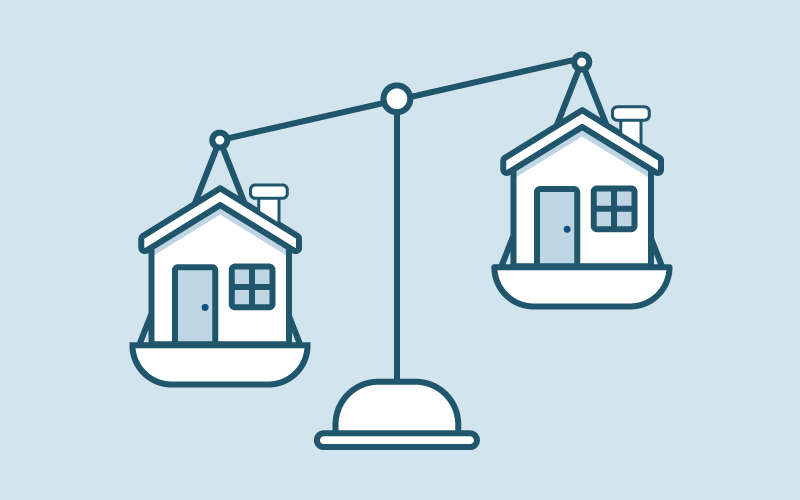Council’s Blenheim office will be closed from 4.30 pm Thursday 17 April and will reopen on Tuesday 22 April at 8.30 am. See details of transfer station opening hours and kerbside collections

Council’s Blenheim office will be closed from 4.30 pm Thursday 17 April and will reopen on Tuesday 22 April at 8.30 am. See details of transfer station opening hours and kerbside collections

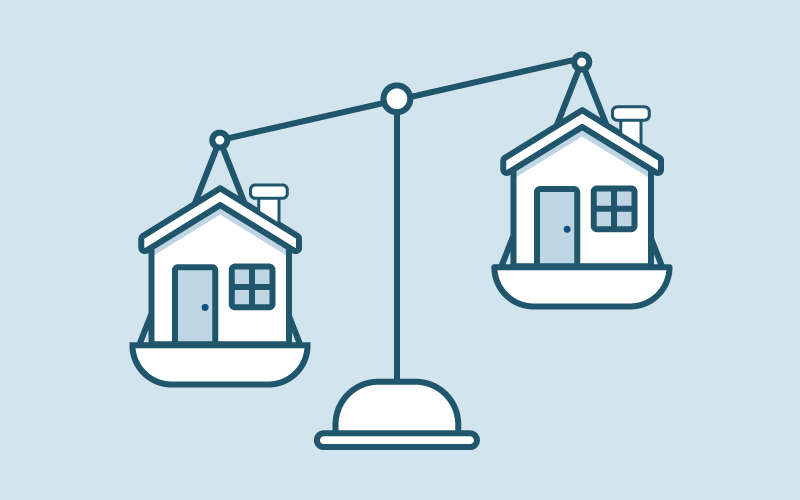
Go to the Rating Information Smart Map
Go to the white search box at the top right hand corner of the Smart map.
Enter the first line of your address, then a comma and your town name. eg; 15 Seymour Street, Blenheim.
Alternatively you can use your property number (found highlighted in blue at the top right hand corner of your quarterly rates invoice).
The boundary of your property will be highlighted in a light blue border.
Click once within the light blue border.
A white pop up box will appear adjacent to your property.
This will give you the following information:
Rating for Property xxxxxx
Current Year Rates: $xxxx
Last Year Rates: $xxxx
Rates Movement: x.xx%
View Rates Comparison
The average movement for xxxx xxxx Rate Area for xxxx xxxx was xx.xx
Valuation Number: xxxxx xxxxx
Capital Value: $xxx,xxx
Land Value: $xxx,xxx
Improvement Value: $xxx,xxx
Land Area: x.xxxx ha
Improvements: xxx xx
If you would like more information on your rates increase/decrease compares, simply click on the 'View Rates Comparison' text, highlighted in blue, in the middle of the white pop up box.
Use the scroll bar located on the far right of the screen, to scroll down to more rating information. This includes the factors responsible for increasing rates on an individual property and 'Allocation of 2018-19 General Type Rates Charges'.
Selecting the 'About' button in the top menu of the map window will give links to further rating information and how your rates are calculated.